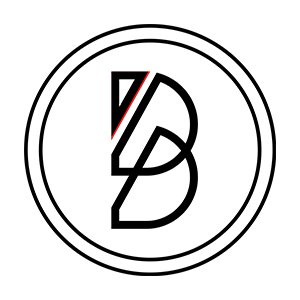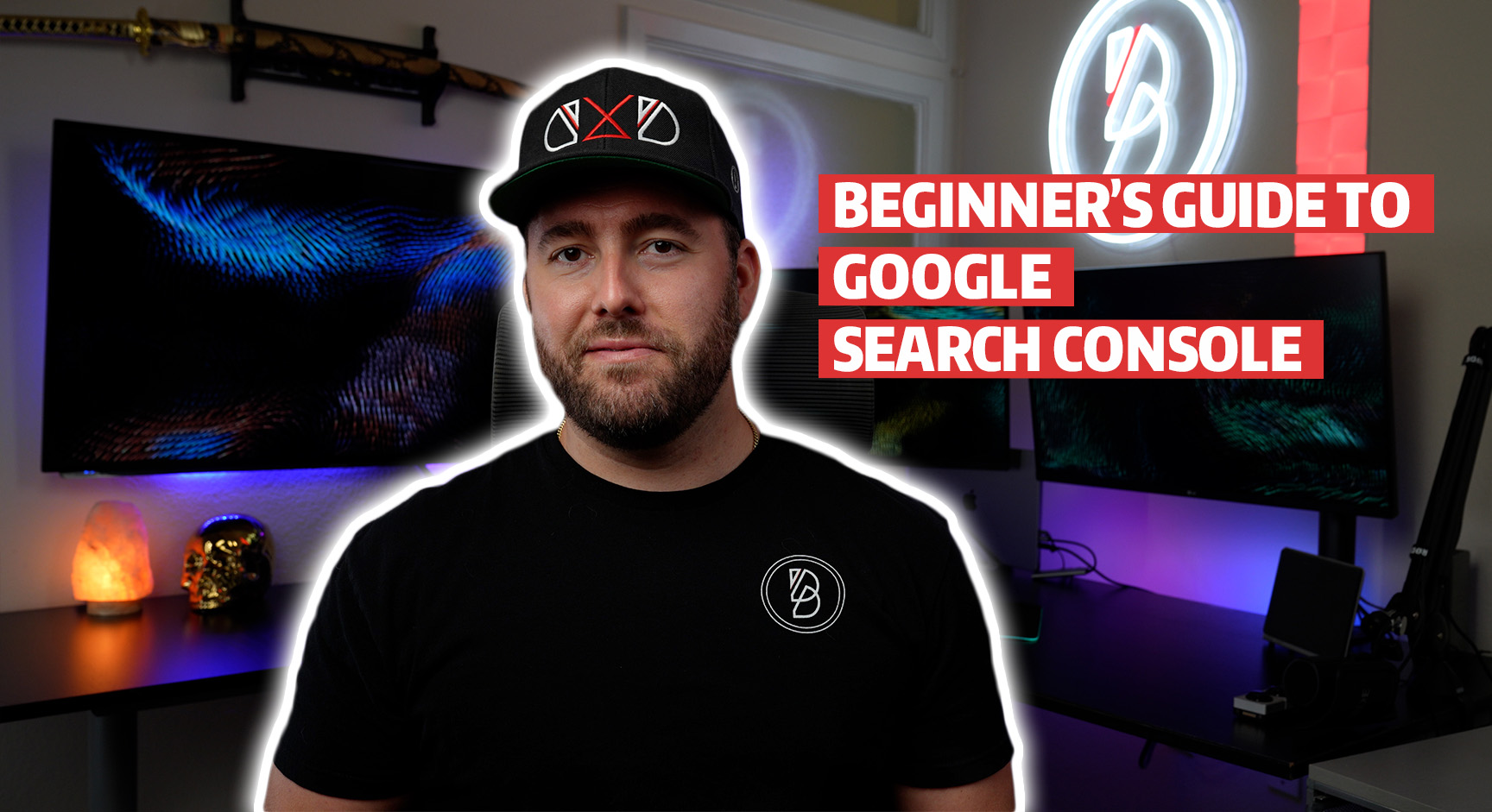Standing out online amongst a sea of competitors is becoming more and more challenging. That’s why it’s essential that you continually improve your digital presence to drive prospects to your website.
You can do so by analyzing your current site’s performance and optimizing accordingly. Google Search Console, a free tool that helps provide valuable insights to your site, can help you with this.
Learn more in this beginner’s guide to Google Search Console.
What is Google Search Console (GSC)?
Google offers its free web service Google Search Console to help website owners understand how the search engine is handling and indexing their website.
It provides them with one simple dashboard that allows them to monitor their website performance in Google’s search results, troubleshoot issues that can threaten their search engine ranking, improve their visibility, and more.
While it may not be as popular, it’s just as important to owners as Google My Business.
If you’re a website owner thinking of signing up for GSC’s analytics tools, here’s what you can do with them:
- Confirm that Google can find specific content on your website
- Audit your content
- Boost your website visibility on Google Search
- Get alerted in case of issues on your website
- Confirm web page appearance to Google bots
- Learn what brings you the most traffic
- View how your pages rank in Google’s index
- Discover what needs to be optimized
- Get notified about any indexing or spam issues on your site
Important Features in Google Search Console
GSC has several useful features that allow you to keep proper track of your website and its performance. Learn more about the most important ones below:
1) Overview
The Overview tab is the first thing you’ll see on GSC. It provides you an overview of the most important data, including:
- Search Performance
- Coverage (how many URLs are in Google’s index)
- Experience, including mobile usability, page experience, and core web vitals
- Enhancements like FAQ, products, site links search box, and more
2) URL Inspection
While you can inspect any URL on your website through the search box, this tool should only be used every now and then as incorrect URL parameters can negatively impact the way your website is crawled by the search engine.
3) Performance
This tab gives you an option between “Search Results” and “Discover” to let you know how you are performing on Google Search rankings. You can assess clicks, impressions, average CTR (click-through rate), and average position (in the rankings).
You can also see the sources that generate the most traffic, including different pages, countries, top queries, devices, and more. This helps you understand which of your landing pages convert most successfully.
4) Index
The Index tab lets you view your Coverage, Sitemaps, and Removals.
- Coverage – You’ll see a report that shows you how your website is processed by Google. This includes any page errors that are potentially preventing you from achieving higher rankings from the search engine. You’ll be able to view:
- Valid website pages
- Pages with warnings
- Pages that are excluded from Google’s index
- Sitemaps – This tab allows you to view and manage sitemaps and submit new ones. Submitting a sitemap through GSC will speed up your site discovery process which will help your content rank faster on Google. It also allows you to keep track of any content-related information and be alerted in case of issues.
- Removals – Here, you can submit a request to remove any content from Google Search as well as view the following:
- Temporary Removals
- Outdated Content
- SafeSearch Filtering
5) Experience
The Experience tab lets you access the following:
- Page Experience – This provides you with a percentage and with total impressions that let you know if your website pages provide your audience with a positive, safe, and secure experience.
- Core Web Vitals – This report uses real-world data to provide mobile and desktop stats of your site performance.
- Mobile Usability – It’s important that your websites are mobile user-friendly. If they’re not, it will negatively affect your mobile rankings and push your content lower on Google Search rankings. In short: mobile usability lets you know if there are any usability problems on your websites when viewed on a mobile device. It highlights specific website pages that are and aren’t mobile-friendly in terms of viewport settings, text size, and the proximity of clickable elements. Once you find any mobile usability issues, you can quickly fix them to avoid being demoted on Google Search rankings.
6) Enhancement Tabs
The Enhancement tab has the following sections that you need to stay on top of:
- Breadcrumbs – Understand which rich results* were found by Google on your property.
- Products – Check the rich results found on your property and uncover if Google can read them.
- Review Snippets – Gain a better understanding of the rich results found on your property and how Google reads them.
- Unparsable Structured Data – These structured data items have fundamental syntax errors, meaning Google couldn’t parse or understand them.
*Rich results are experiences on Google Search that go beyond the standard blue link. Powered by structured data, these can include images, carousels, or other non-text elements.
7) Links
Backlinks are essential to ranking on Google. That’s why the Links tab in the Google Search Console is an important one to watch. It can help you improve your website and, as a result, your ranking.
The Search Console also has a links tab that allows you to gain a better understanding of your website’s backlinks. It lets you see all the domains that link to your content the most, as well as the website pages that have the most links.
You can also use this tab to see what anchor text the websites (that link to yours) use. In addition, you can view any internal links, including how many there are, the top linked pages, top linking sites, the top linking text, and more.
By scrolling to the Links tab on the left-hand side of the page, you can generate a full report with all the data concerning your internal and external website links.
8) Security and Manual Actions
This tab provides you with an overview of any security issues and manual actions. Learn more below:
Security Issues – If your websites are experiencing security issues (e.g. through hackers), you will find them displayed in this tab. It also shows the following that could harm your user’s device:
- Malware
- Unwanted software
- Deceptive pages
- Harmful downloads
- Code injection
- Content injection
- URL injection
Manual Actions – If any manual action was taken against one of your sites, you will see it in this tab. In the best case, you won’t see anything displayed here. Some of these could include:
- Your site has been hacked – If your site was hacked by a third party, Google will notify you. This can lead to lower search engine rankings.
- Unnatural or bought links – You should have high-quality sites linking to your website, meaning it should be related to your content and topics, which makes the links valuable for your readers.
- Cloaking content – “Cloaking” refers to intentionally displaying different content to your website audience than what you show to Google. Google can notice if you hide something from it through redirects, hidden affiliate URLs, and more.
- Spam – You will also be notified if Google finds spammy structured markup like rich snippets that use irrelevant elements on your websites.
Page Speed – Here, you can view metrics pertaining to your page speed on different devices. It allows you to identify and fix slow-loading pages to improve your overall user experience.
AMP (Accelerated Mobile Pages) – Although this tool isn’t used much in Google Search Console, it can be very helpful. It allows you to check whether the AMP pages you created are properly configured to appear in the search results.
Rich Results Enhancement – Here, you preview how any page will be displayed in Google Search when you add structured data markups.
Final Thoughts
Hopefully, you understand now why Google Search Console is so important to your website and business success. Since the tool is free, you have nothing to lose by using it.
Not only will it help you identify how you can optimize your website performance, but also how to rank better and be more visible.
So, if you aren’t yet using GSC, use the information outlined in this article as your Google Search Console Guide and get started as soon as possible!